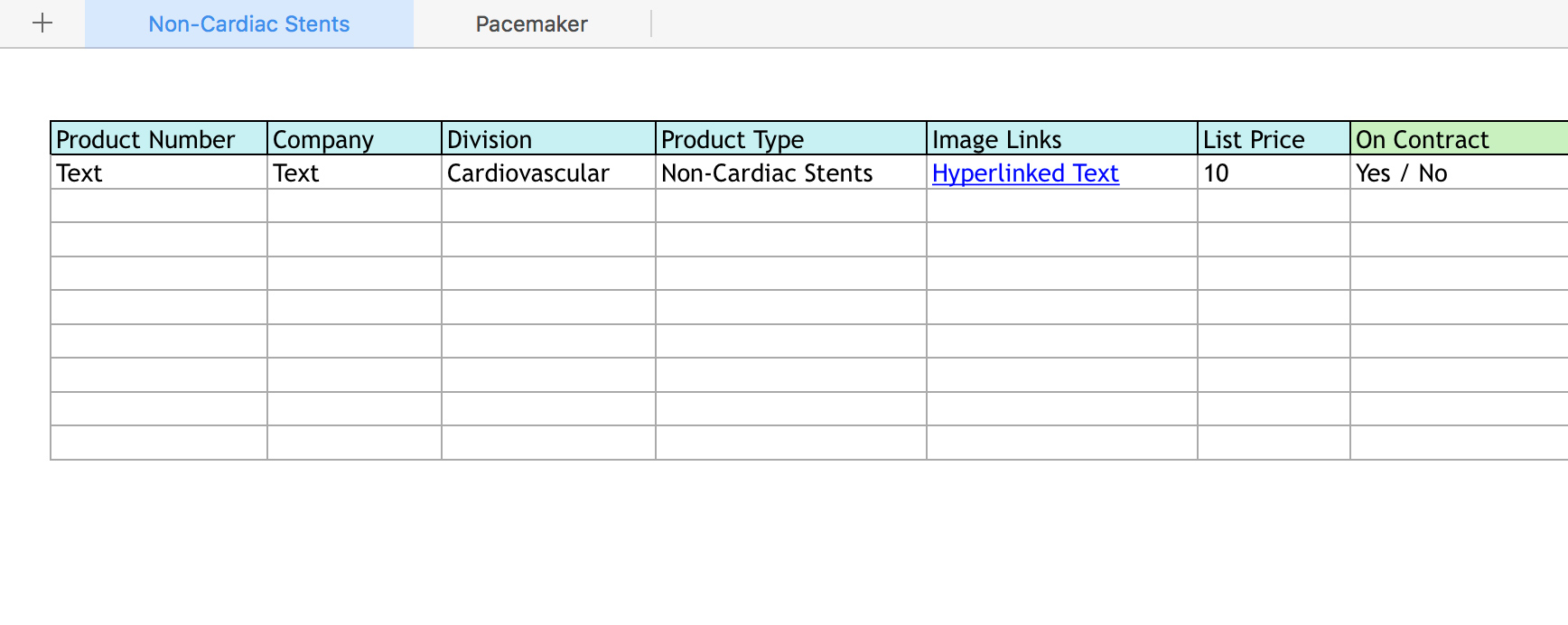
RFPI Upload Guide
Request for Pricing & Information
The following instructions will help ensure that your valuable product data is correctly formatted for integration with RELATABLE technology.
If you need any additional support, do not hesitate to contact us at support@relatable.io
Understanding the RFPI Template
RFPI template files are xlsx spreadsheets providing column titles for organizing product data. These column titles are known within RELATABLE as Classifiers.
Classifier columns can have many different data types and rules, which are explained below.
General Rules
Refer to the following rules when completing your RFPI template and reach out to us at support@relatable.io if you need assistance.
Product Types as Sheets
Each sheet (or "tab") in your spreadsheet file corresponds with one Product Type. The name of the sheet is the name of the Product Type in the RELATABLE system.
Product Numbers
A Product Number (SKU) is required for every row.
Blank Cells
Blank cells may impact our ability to consider your products in our evaluation. Try to include values whenever possible.
Multiple Values per Classifier
If you wish to provide multiple values for a Classifier column (e.g. "Image Links"), duplicate the column and enter each new value in a new cell. A multi-value column can be duplicated as many times as needed.
Value Formatting
The first row of the RFPI template, beneath the column headers, provides value formatting examples for each data type.
Numbers
If a number is requested (e.g. "Width (mm)"), input only a numeric response of the requested unit of measure.
Dates
All date values should be formatted as MM/DD/YYYY. (e.g. 02/24/18)
Prices
Do not include a preceding $ symbol for prices, input only a numeric response.
Links
You may use the "hyperlink" feature in your spreadsheet software to title URL values. (e.g. Hyperlink Title)
Images / Files
When including an image, video, PDF or link, input a hosted URL (e.g. http://www.example.com/1234.jpg). You may use the hyperlinking method here as well.
True / False
If a column expects a boolean (i.e. "yes/no" or "true/false"), enter these values as true or false.